Samsung S8 Plus (G955F) FRP Bypass Without PC Latest Update Samsung S8 plus FRP Bypass Song: Ikson - Cloudy Music promoted by Vlog No Copyright Music.
- Samsung S8 G955f Frp Bypass Tool
- Samsung S8 G955f Frp Bypass Download
- Samsung S8 Plus G955f Frp Bypass
- Samsung S8 G955f Frp Bypass Software
- Samsung S8 G955f Frp Bypass Tool
Best Practices Remove FRP lock G955F without a Combination on Samsung S8 Plus. G955F U4 G955F U3 U2 U5 bypass google account lock 2020 latest solution We are going to bypass the FRP lock from Samsung S8 Plus G955F. in this solution, we are not going to use any combination file that is means we will unlock Samsung Galaxy S8 Plus without a combination file.
Best Practices Remove FRP lock G955F without a Combination process will also work on Samsung S8 Plus G955F, and following without any Samsung combination file.
Contents
- 1 Step by step remove FRP lock Samsung G955F
- 1.2 FAQ – Samsung S8 Plus G955F Frequently Asked Questions
Step by step remove FRP lock Samsung G955F
Download SM-G955F Combination file
FAQ – Samsung S8 Plus G955F Frequently Asked Questions
How to remove google FRP lock on Samsung S8 Plus G955F 2020?You can remove the Samsung S8 Plus G955F FRP lock with the combination file or without combination firmware. You have to follow Best Practices Remove FRP lock G955F without a Combination to remove the FRP account.
How to remove previously synced google account Samsung S8 Plus G955F?Best Practices Remove FRP lock G955F without a Combination is a process to remove previously synced google account Samsung S8 Plus G955F is an easy process. You have to follow the above process.
Samsung S8 Plus G955F FRP bypass APK?In case you have FRP on Samsung S8 Plus G955F then you can use FRP Bypass APK to remove google verification. we have a complete process to use FRP bypass APK to Best Practices Remove FRP lock G955F without a Combination.
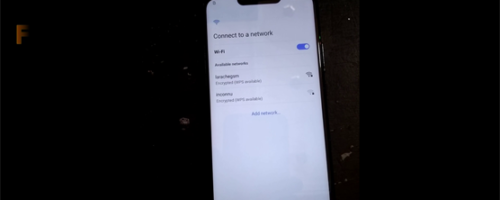 FRP lock removal tool Samsung S8 Plus G955F?
FRP lock removal tool Samsung S8 Plus G955F?Pangu FRP account login tool is the best FRP lock removal tool for Samsung S8 Plus G955F.
Related Post
Caution: This process was Best Practices Remove FRP lock G955F without a Combination
Samsung Galaxy S8 FRP bypass without SIM is the best method to unlock smartphone with the simple and easy to follow steps. As this guide is free easy to follow and apply on your phone. You don’t need to use computer or laptop for this method.
Samsung S8 G955f Frp Bypass Tool
Also, there is no need to use RealTerm or any third party software which helps to remove FRP lock from many different models of Samsung S8. But, today we have managed to create a simple to follow method which can be follow by any nontechnical user.
There are many methods available for Samsung Galaxy S8 FRP Bypass. This method works for many Samsung phones including Samsung S8 phone.
On the other hand, you can easily remove “Google account verification” lock using this free guide. In case, you’ve a different android device you can use the search bar to search the FRP bypass methods particularly for your device.
What is FRP Bypass Samsung Galaxy S8 and how you can unlock FRP?
When FRP lock is enabled on a device, you need to provide account’s username and password for the last Google account you used to login to the device.
This can be difficult if you’re using a second-hand phone or if you forgot the login details of Google account. But there are a number of Samsung S8 9.0 Pie FRP bypass methods created for Android devices to remove FRP from the smartphone or tablet.
This bypass FRP method is made for “Samsung S8 FRP bypass” that helps you to get into the device Settings and delete the previous phone data and Google account login details.
Best method to bypass FRP lock from Samsung Galaxy S8:
After deleting the details you can set up the phone as new. There may be a number of random workaround on the Internet but they tend to get patched immediately they are discovered by Google.
You can also deactivate the security lock using the “FRP bypass APK 2020”. Disabling FRP is easy although there is nothing to remind you to do it when you’re deleting the phone’s data.
The goal of any user is to see a reminder about FRP lock when resetting, just like you get a reminder when you’re about to lose an account or data. Until then, it’s up to you to remember to disable it when you want to send it someone else.
In this Samsung S8 9.0 FRP Bypass method, we are going to cover this in total of 10 steps. Fortunately, all the steps are covered by the images. Which are notified by the arrows in the images for each step or selected option. This will help you to apply each and every step carefully and easily.
The reason could be anything which makes you to bypass FRP lock from Samsung Galaxy S8 device. We have a solution for this problem. You can easily unlock any Samsung S8 phone with Android 9/9.1 Pie or higher version.
In this method, we are going to discuss about the steps which can help you to easily unlock, remove and bypass lock from Samsung S8 and other Samsung phones having Android 5 or higher version.
Samsung S8 FRP Bypass Specifications:
Samsung S8 Plus launched in the month of June, 2017. Its body weight is 198 grams (6.98 oz.). It has a (Gorilla Glass 3) on front and its back and side frame are made of Aluminum.
Display:

Samsung S8 has a capacitive touchscreen of IPS LCD with 16M Colors. This phone’s Screen size is 5.5 Inches and 83.4 Cm2 (with a body ratio of 69.5%). Its resolution based on 720 x 1280 pixels with ppi density of 267.
Platform:
Samsung S8 comes with (Android Nougat 7.1.1) with a chipset of Mediatek MT6737 (28nm). It has a Cortext-A53 CPU of Quad-core 1.3 GHz.
Memory:
This Samsung smartphone comes with 16GB to 32GB of Memory and 3GB of RAM. With a dedicated slot of microSDXC.
CAUTION:
This guide is specifically made for real smartphone owners. do not apply this method on stolen phones.
Must Have List for Samsung S8 FRP unlock method?
- Wi-Fi Connection.
- Battery should be more than 75%.
- Google Account Manager Application.
- Bypass FRP Lock APK
- Most importantly your Smile! : )
FRP Bypass Samsung S8 Android 9.0 Pie Bypass Without Pin Windows:
- Turn ON Samsung Galaxy S8 by pressing Power Button.
- Firstly, from the home screen tap on Emergency Call option.
- Secondly, Dial 112 and press the CALL button and once its start calling tap on END call button.
- In the initial setup, connect to a home Wi-Fi network.
- When Google verification page appears on your screen.
- Click on Setting Gear Icon > then choose Keyboard layout & Feedback option > after that select Key-Tap Feedback.
- From here, you need to select Sounds and Vibration option > then choose Answering and Ending calls option > finally tap on Answer Automatically.
- Answering automatically feature is set to OFF, Tap on this option to Turn ON.
- This is an important part, you have to push “2 Seconds and 10 Seconds” options at the same time.
- Click on Answering and ending calls again > then select Answer Automatically option.
- Again, you need to press both the options 2 Seconds and 10 Seconds at the same time.
- Here, Click on App Info button and then click on the Settings Gear Icon from the upper right corner of Samsung S8 screen.
- Click on Block Numbers > then choose Recent > finally tap on Emergency number option.
- Inside the Emergency Number > tap on Emergency number > and then go to the Message option > finally click on “:” 3 dots.
- From here, click on Add or Remove People > just type any 10 to 12 numbers on this box > and then click on + Sign.
IMPORTANT STEP:
- After that, tap on the number you added > go to the + ADD option > and then click on Create Contact.
- You can add any of your Email here and then Save it.
- Now, inside the contact you will see > Email Icon click on it and choose GMAIL.
- Click on SKIP button > go to Add anEmail Address option.
- Add an email address > Exchange and Office 365 > Add any address email.
- Go to Add an email address option > then select Exchange and office 365 option> finally add any of your Gmail address here.
- Click on Next button> then go to the SELECT option > from the Protect your phone page, click on Pattern > button.
- From here, just click on Continue button > then on SET Pattern page set any pattern you like > click on CONTINUE > finally choose NEXT.
- Restart your Samsung S8 device > Draw your Pattern and once you see Google SIGN In page > click on SKIP button.
- Complete the initial setup, then go to the settings of your Samsung Galaxy S8 phone.
- Go to General Management option > then click on RESET > then choose Factory Data Reset > and finally choose Delete ALL option.
Samsung S8 G955f Frp Bypass Download
- FRP Bypass Samsung S8 successfully completes here. This Samsung S8 is running on Android 9.0 Pie.
Bingo! Factory Reset Protection lock is successfully bypassed from Samsung S8 android smartphone. In case, you are not able to bypass FRP lock from Samsung S8 then feel free to comment below.
Read More:
Conclusion:
Congratulations, you can now complete the initial setup of your Samsung S8 bypass and you’ll see the new Google account has been added successfully. That means “FRP bypass Samsung S8” is completed successfully and you don’t need to face that error again.