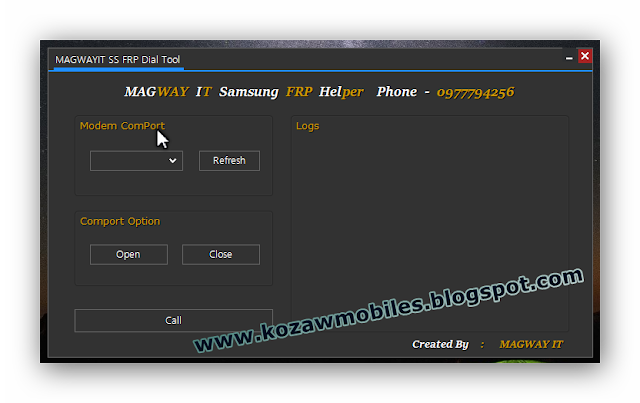S7 g935v not frp remove phone not detect other s7 sucesfully detect Welcome to Octoplus/Octopus Box Samsung software version 2.3.0-To connect SM-G935V phone you have to perform the following steps: 1. Disconnect USB cable from phone. Go to Menu-Settings-More-About Device. 3.Tap on 'Build number' 7 times to enable developer options.
Download Samsung Galaxy S7 Edge SM-G935V Combination File G935AUCU2APC7 OS 6.0.1 For Free
In this page, we will share a Samsung Combination Firmware File for Samsung Galaxy S7 Edge SM-G935V, this file has Version G935AUCU2APC7 U2, And Android version 6.0.1, This is paid file but we will share it for free.
Combination File info:
How to Flash?
- Download Odin3.
- Install Samsung USB Driver. (skip this step if you already installed it).
- PowerOff your Samsung Smartphone.
- Press and hold the next 3 keys (power key+home key+volume down key) to boot into the download mode.
- press volume up key to skip warning and continue.
- Connect your phone to your PC and run Odin3.
- Odin will detect your phone, now click (AP Button) and choose TAR.MD5 file.(the file you downloaded and extracted it).
- Click start to begin flashing your device.
- When Green Pass Message appear Please disconnect your device from PC (Remove USB Cable), your device will restart.
- Press and hold next 3 keys (Volume UP key, Home Key, Power Key) to boot your device into stock recovery mode.
- Select Wipe Data/factory reset.
- Select Reboot System Now.
- Well done, Your Samsung Device will start and new Combination Firmware would installed successfully.
Sm-g935v Frp Bypass
Full Tutorial:How To Flash Samsung Combination Firmware
Samsung Combination Fileis created by the official company and allows you a full check up your hardware technically, Repair IMEI, Bypass Samsung account, Bypass google account, Bypass FRP, Delete pattern lock, Downgrade your phone, Restore factory state, Enable USB debugging, Remove custom recovery, And Remove reactivation Lock.
We explain how to reset and restore factory settings to Samsung SM-G935V Galaxy S7 EDGE, the phone will remain as the first day it is purchased, without any information or app installed.
If you have forgotten the device security code or the lock pattern, if you want to sell or recover your device to another person, or if your mobile is very slow, has a virus, or is very loaded with information, it usually be the most common reasons for a complete reset.
Attention: With this process you will lose absolutely all the information, contacts, notes, photos, videos, applications; so we recommend that it be necessary, make a previous backup; The information on the microSD memory card is the only thing that will not be deleted.
G935v Frp Bypass
How to reset a Samsung SM-G935V Galaxy S7 EDGE to factory settings
1. The phone must be turned off
2. Press and hold both the volume up button, home button and power button
2b. For some software version you must press and hold both the volume up button, volume down button and power button
3. At the time the logo vibrates or appears, release only the power button
4. In a few seconds you will see a menu called android recovery
5. Select wipe data / factory reset, you can move through the menu up and down by pressing the volume buttons
6. Select Yes - delete ALL user data and press the power button to confirm
8. Ready! your phone is flashed
How to remove Google account for the Samsung SM-G935V Galaxy S7 EDGE
To delete the Google account for the Samsung is not a FREE service.
Our software is the most safe and updated for this momento and can do FRP bypass in seconds.
The main advantage of our program is not modify and no damage the Samsung firmware, and the warranty is unaffected.
Supports all android versions.
Free tutorials and software to do FRP bypass needs flash the firmware and damage your phone.
SM-G935V Galaxy S7 EDGE in Download Mode & flash with ODIN
1. To flash a Samsung android you must download the software called Odin
2. You also need to install the drivers for your PC to recognize the mobile, Samsung Smart Switch
3. It is necessary to decide what firmware or ROM you want to install, in sammobile.com are all firmwares of Samsung models
4. Press and hold the volume down button, home button and power button at the same time and connect the USB